How to Get Slack Webhook URL: Automate Notifications with External Integration
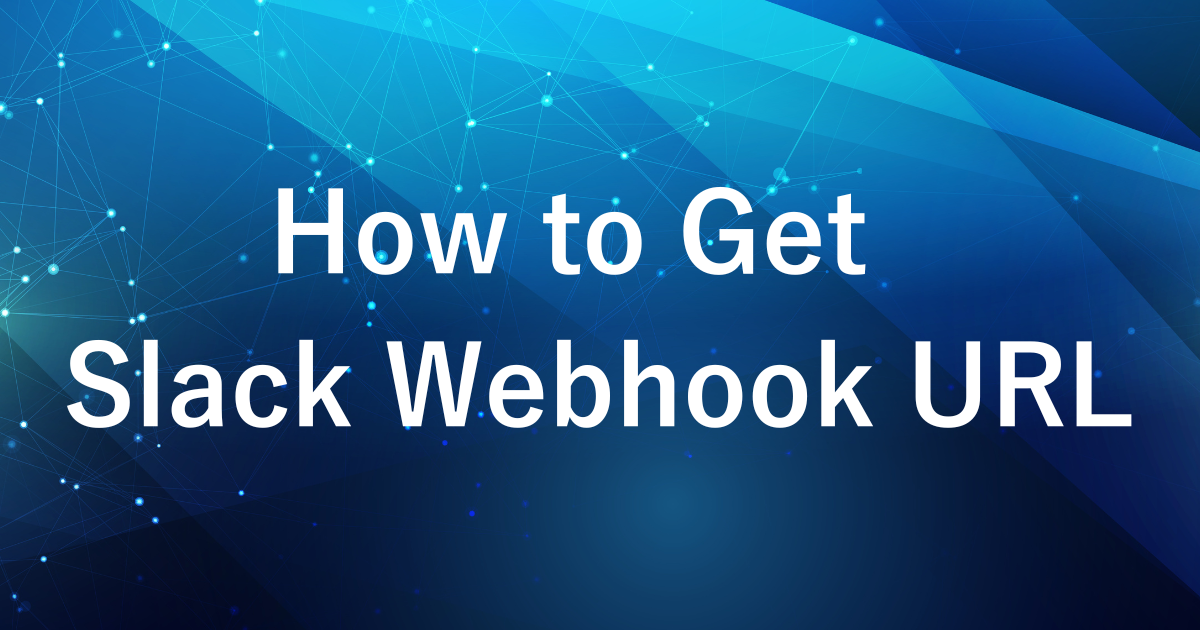
- For those who want to set up a Slack Webhook URL to automate notifications
- For those who want to integrate Slack using Google Apps Script
By using Slack’s Incoming Webhook, you can send messages to Slack from external systems like Google Sheets.
This time, we’ll guide you through the process of obtaining the URL for Slack’s Incoming Webhooks, which is essential for integration with external systems.
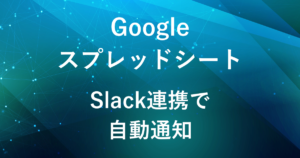
Incoming Webhook Overview

- Access to the automation menu in Slack
- Add Incoming Webhook
- Obtaining a Webhook URL
Slack’s Incoming Webhook is a feature for sending messages to Slack from external systems.
Enabling this webhook will allow external apps and scripts to automatically post messages to specific channels.
Below are the instructions for obtaining a Webhook URL.
Procedure for obtaining Webhook URL
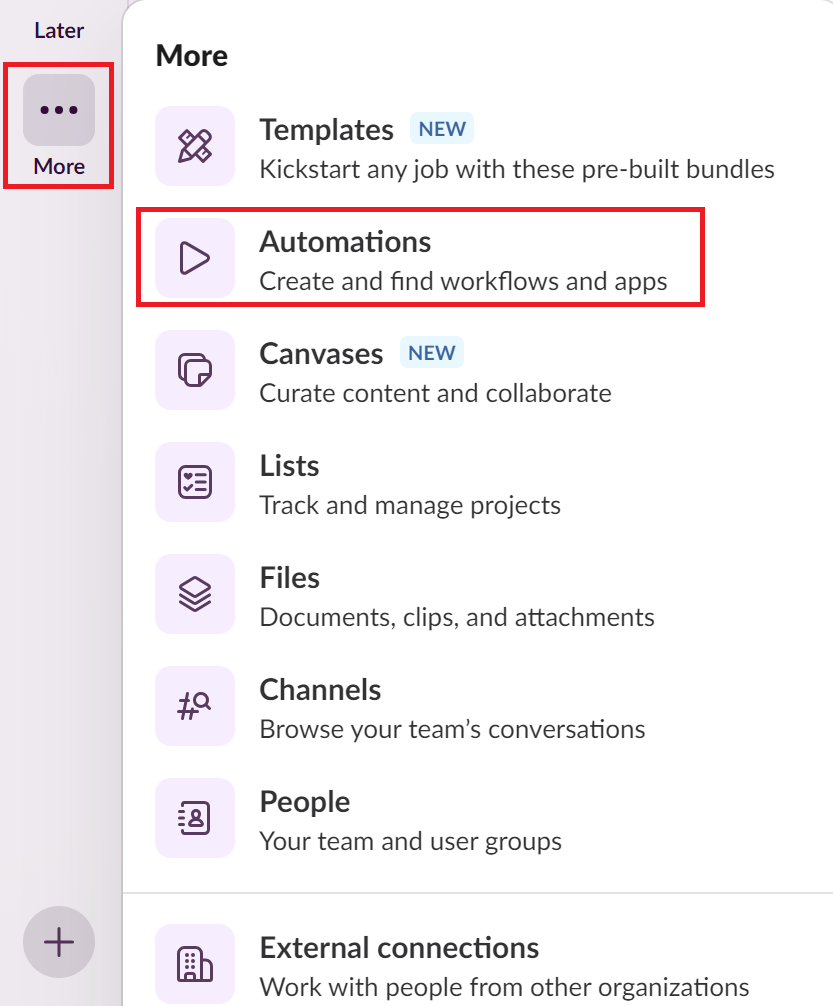
First, open the Slack home screen and click on the “More” icon in the left sidebar.
Then select “Automations.“
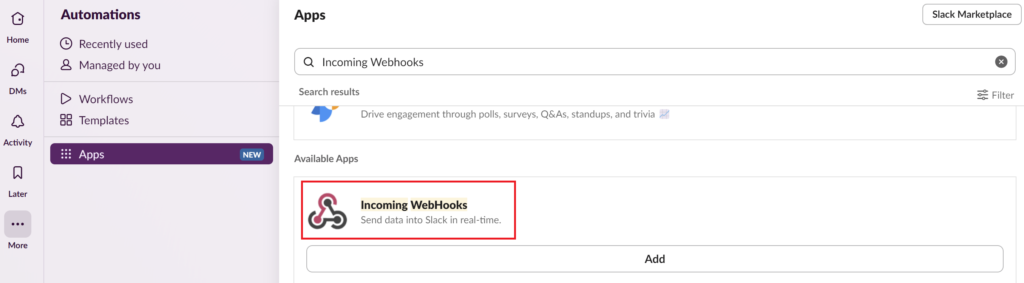
Open Apps and look for “Incoming Webhooks”.
Type “Incoming Webhooks” in the search bar and select the application that appears.
Click the “Add” button for the Incoming Webhooks apps displayed.
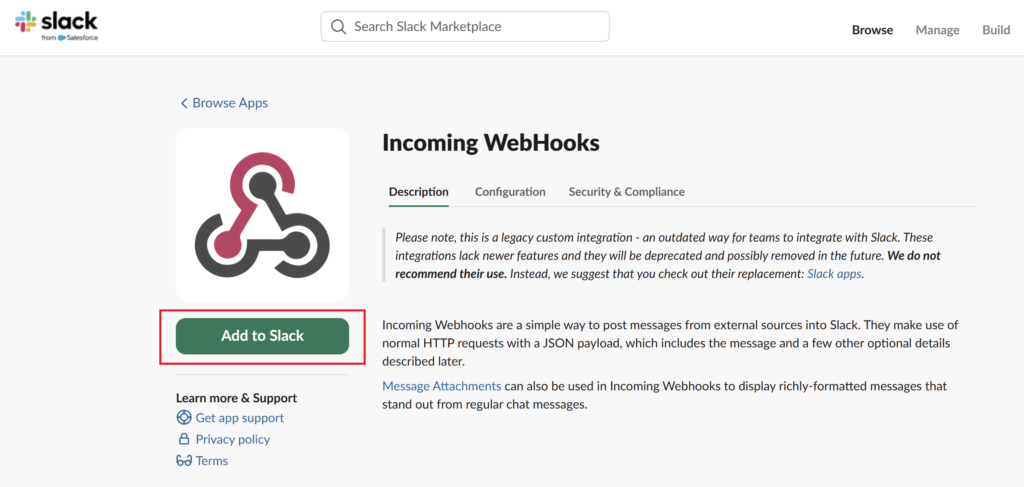
On the “Incoming Webhooks” page, click the “Add to Slack” button.
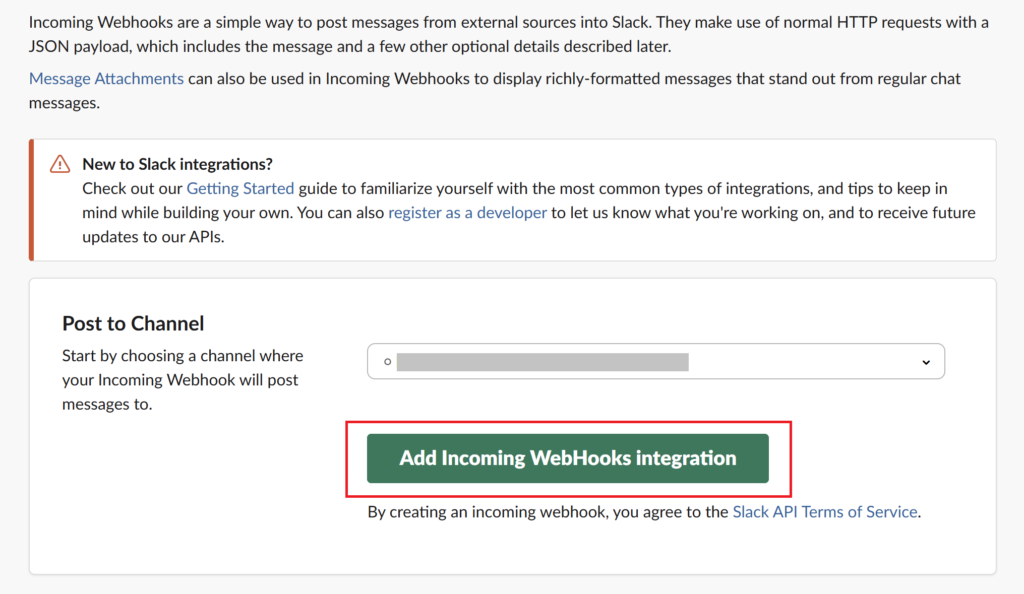
Select the Slack channel to which you wish to post messages and click “Add Incoming Webhooks Integration”.
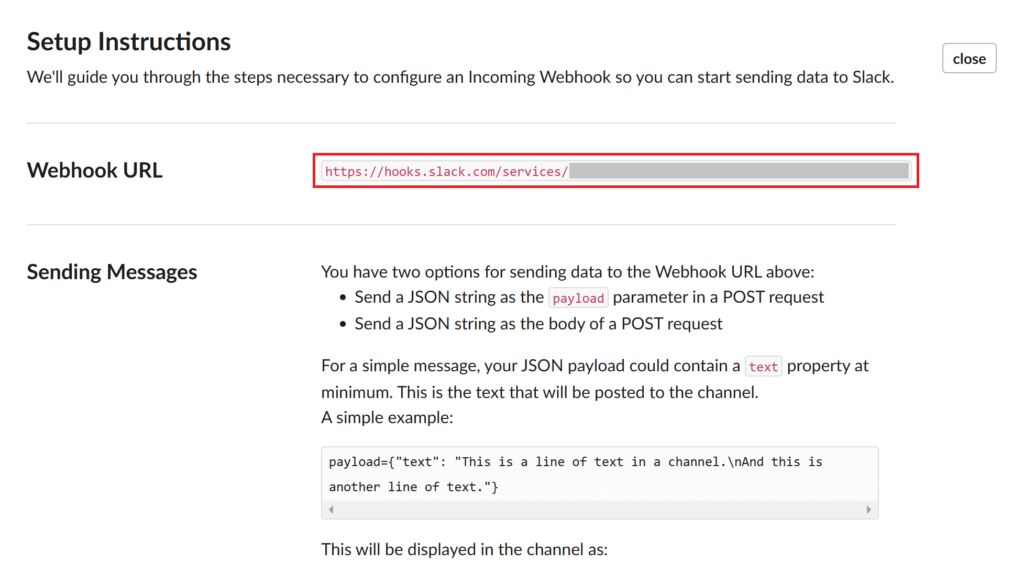
A Webhook URL will be generated, copy and save this URL.
The retrieved Webhook URL can be used in scripts or external applications to automatically post messages to Slack.
- Note to security:
Webhook URLs are managed in such a way that they are not known to others.
Since anyone who knows the URL can send messages, there is a risk of unauthorized use of the URL. - Select Channel:
The channel to which notifications will be sent is selected during setup, so you must decide in advance which channel you will post to.
Conclusion
In this article, we introduced how to obtain a Slack webhook URL.
This URL can be used to link to Google Apps Script and other tools to improve operational efficiency.
Another article explains how to integrate spreadsheets and Slack.
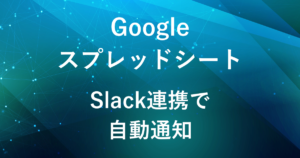
Our company offers support for improving work efficiency through the use of Google Apps Script.
If you need assistance with Google Apps Script customization or error resolution, please feel free to contact us.
We are fully committed to supporting your business improvements.
Contact us here
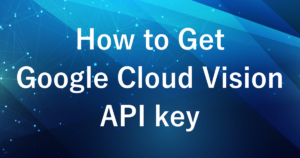
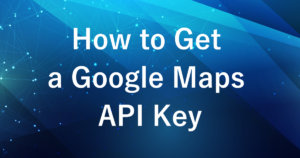
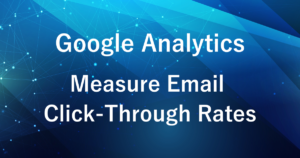
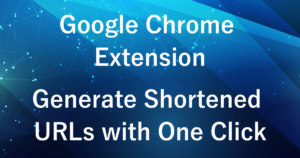

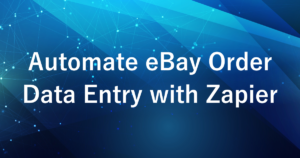
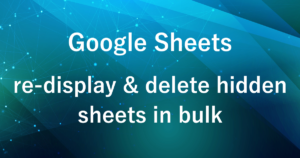
Comments