Export Google Calendar Events to a Spreadsheet|Easily Get Schedules for Multiple Users with Google Apps Script
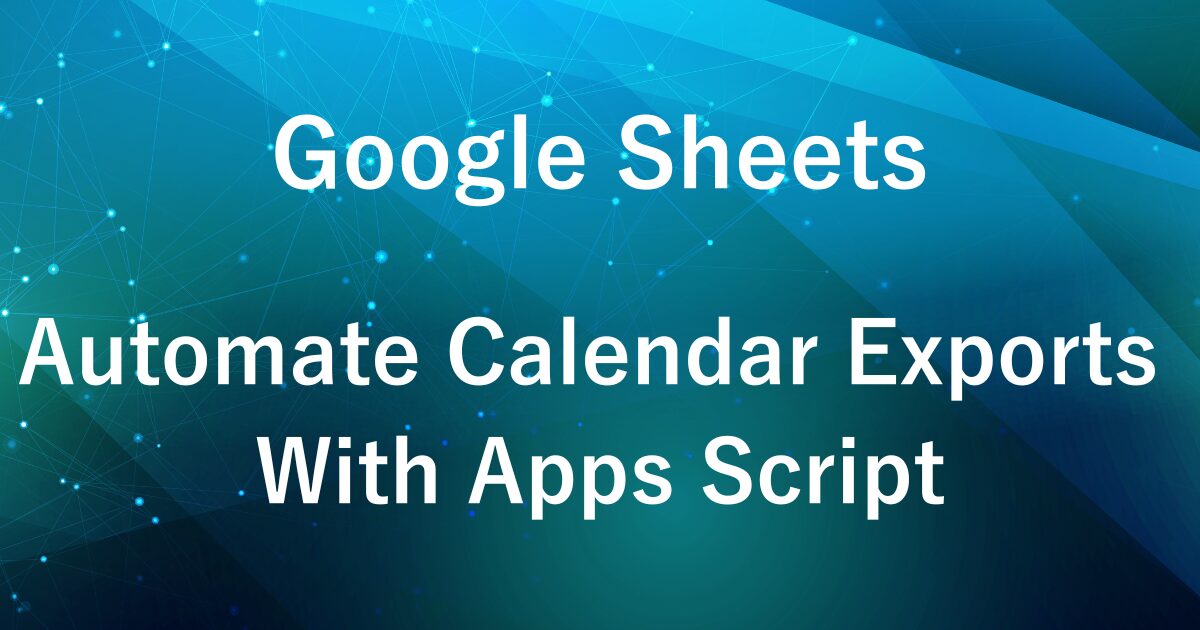
Google Calendar is an incredibly useful tool that allows you to view multiple people’s schedules all in one place.
However, when your team has many members or a wide variety of schedules, it can sometimes become difficult to view everything clearly.
For this reason, it’s often easier to manage schedules by displaying them as a list in a Google Spreadsheet.
In this article, I’ll show you how to use Google Apps Script to retrieve events from multiple Google Calendars all at once and organize them in a single spreadsheet.
By consolidating multiple users’ schedules into one sheet, it becomes much easier to coordinate and adjust plans.
For those who want to save time and start using this right away, we also offer a ready-to-use (paid) template with the script already set up.
For more details, please see the article below.

Sample Output
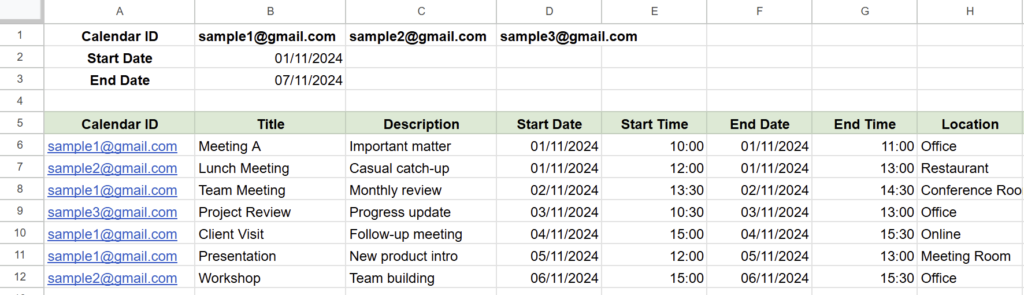
- Retrieve and list schedules from multiple members’ Google Calendars
- View each member’s events for a selected date range
With Google Apps Script, you can organize information from each Google Calendar into a spreadsheet list.
Fields Included:
- Calendar ID
- Title
- Description
- Start Date
- Start Time
- End Date
- End Time
- Location
- Guest Information
Preparation Required
Google Calendar Access Permissions
To retrieve schedules from another user’s calendar, you need to be granted viewing access by that user.
Here’s how to set up calendar access permissions:
How to Set Access Permissions
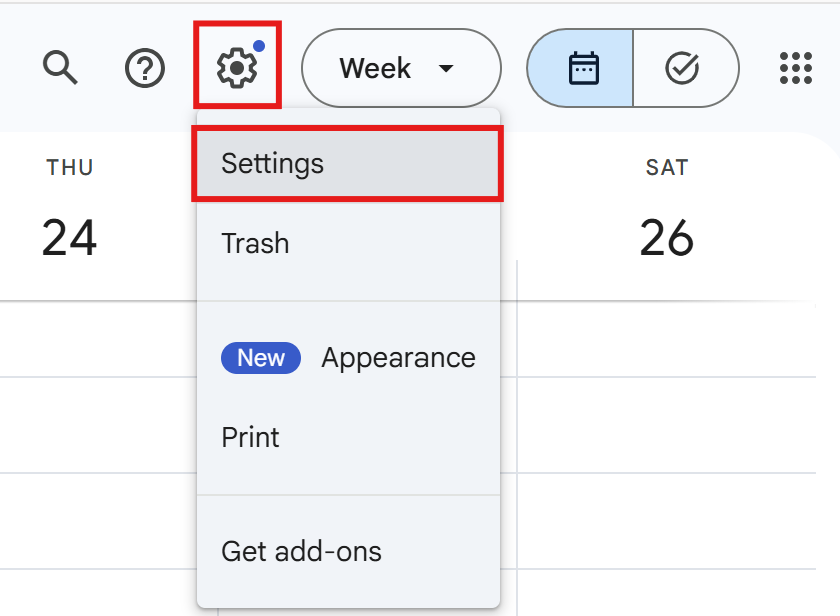
Open Google Calendar and click the settings icon in the top right corner of the screen.
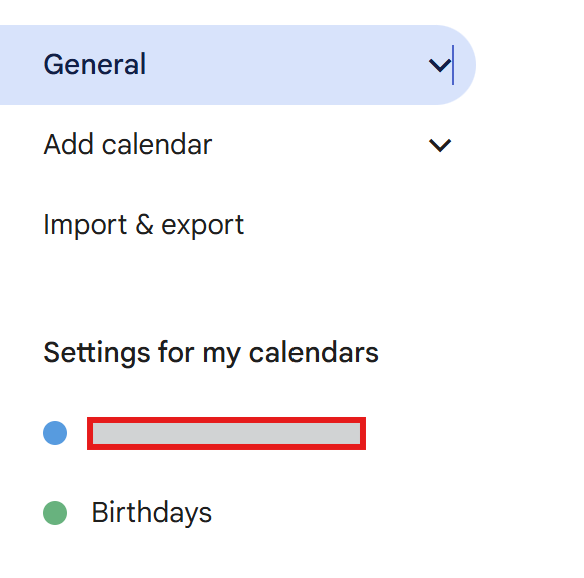
In the menu on the left, go to “Settings for my calendars” and click on the calendar you want to use.
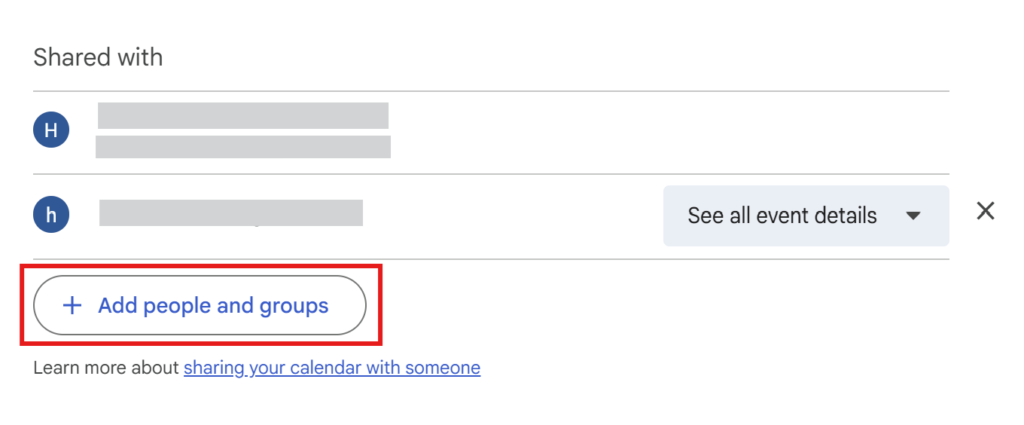
On the calendar’s detail settings page, scroll down until you see “Share with.”
Click “Add people or groups” within that section.
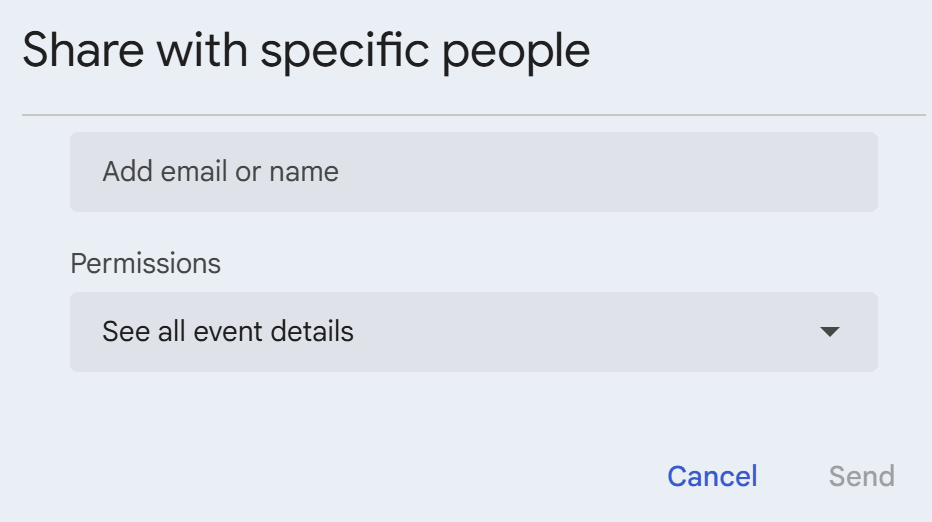
Set the permission level to “See all event details” before sharing.
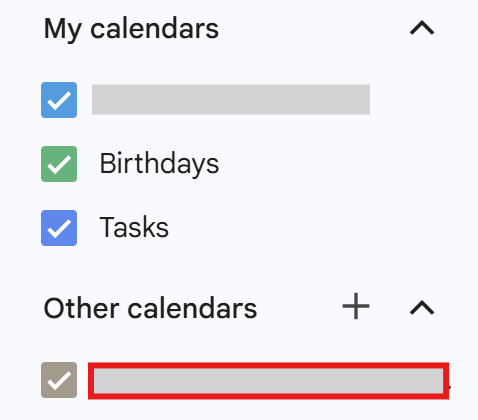
The shared calendar will appear under “Other calendars.”
If it does not show up even after sharing, try the following steps:
- Click the sharing notification link sent by email.
or
- Click the “+” next to “Other calendars”
- Select “Subscribe to calendar”
- Click “Add calendar”
- Enter the Calendar ID
How to Check the Calendar ID
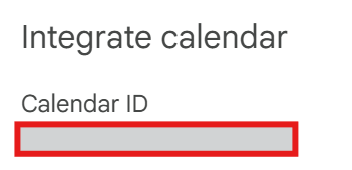
You can find the “Calendar ID” on the settings page of the calendar you want to access.
Usually, the Calendar ID is in the form of an email address, but for company or shared calendars, a different type of ID may be displayed.
How to Find Your Google Calendar ID
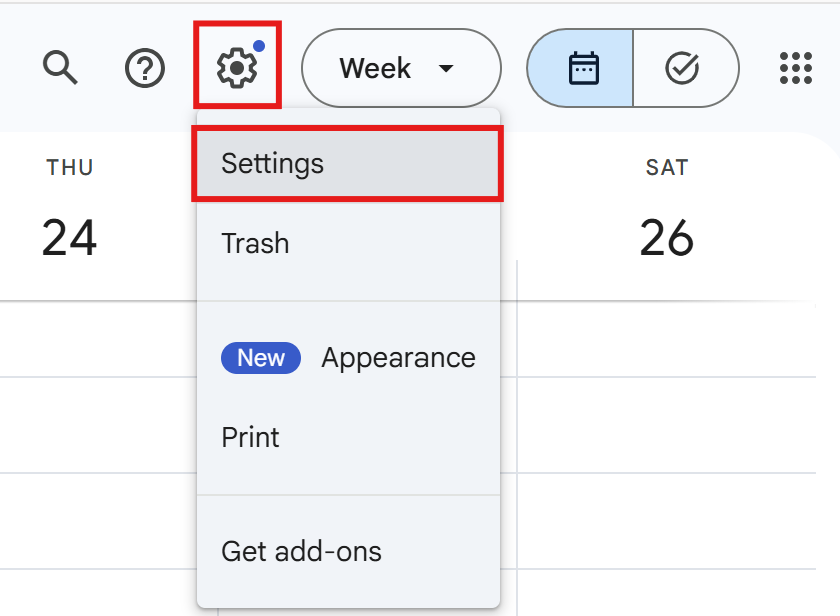
Open Google Calendar and click the settings icon in the top right corner.
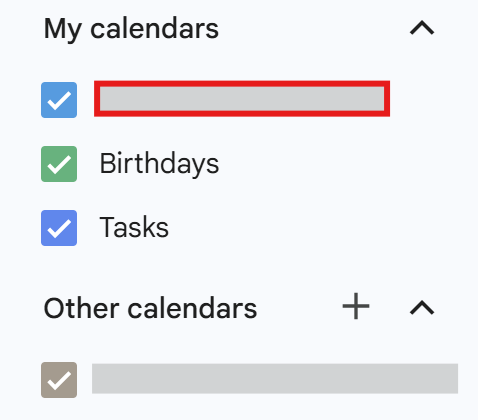
In the menu on the left, go to “Settings for my calendars” and click on the calendar you want to use.
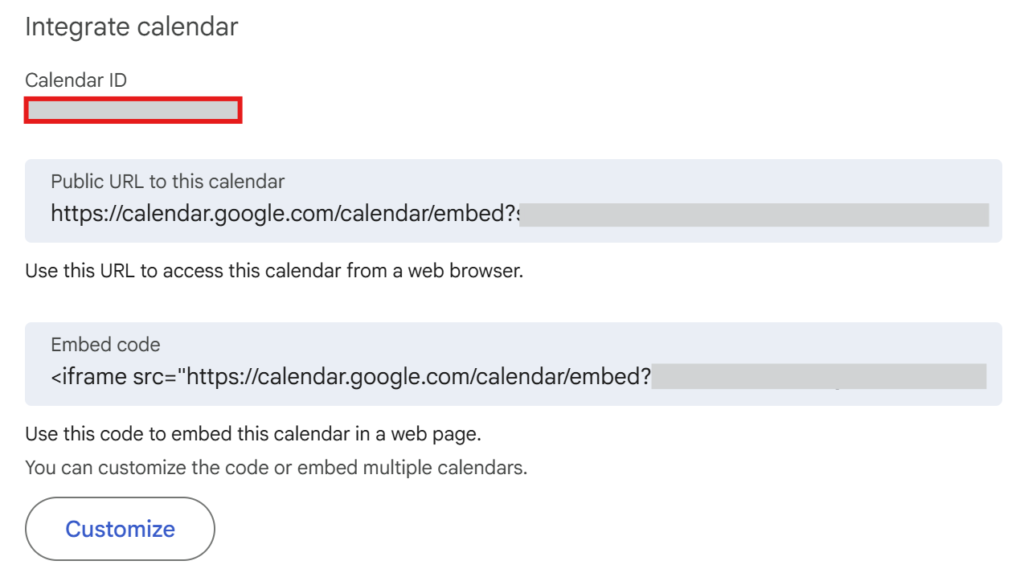
On the calendar’s detail settings page, scroll down and you will see the “Calendar ID.”
Typically, the Calendar ID is in the format “xxx@gmail.com” or “xxxx@group.calendar.google.com.”
Step-by-Step Instructions
In the script, you specify multiple calendar IDs. The script then retrieves events from each calendar within the specified period and outputs them to the spreadsheet.

- Entering Calendar IDs
-
- Starting from cell B1, enter the Google Calendar IDs (usually email addresses) that you want to retrieve events from, moving to the right (B1, C1, D1, etc.).
- If you want to manage multiple calendars at once, enter each calendar ID in B1, C1, D1, and so on.
- You can find the Calendar ID on the settings page of each calendar.
- Set the Retrieval Period
-
- Cell B2: Enter the start date for retrieving events (e.g., 01/11/2024).
- Cell B3: Enter the end date for retrieving events (e.g., 08/11/2024).
With this setup, only events within the specified period will be exported to the spreadsheet.
Setting the Sheet Name
In this example, set the sheet name of your spreadsheet to “Schedule List.”
The script will use this sheet name when referencing the sheet.
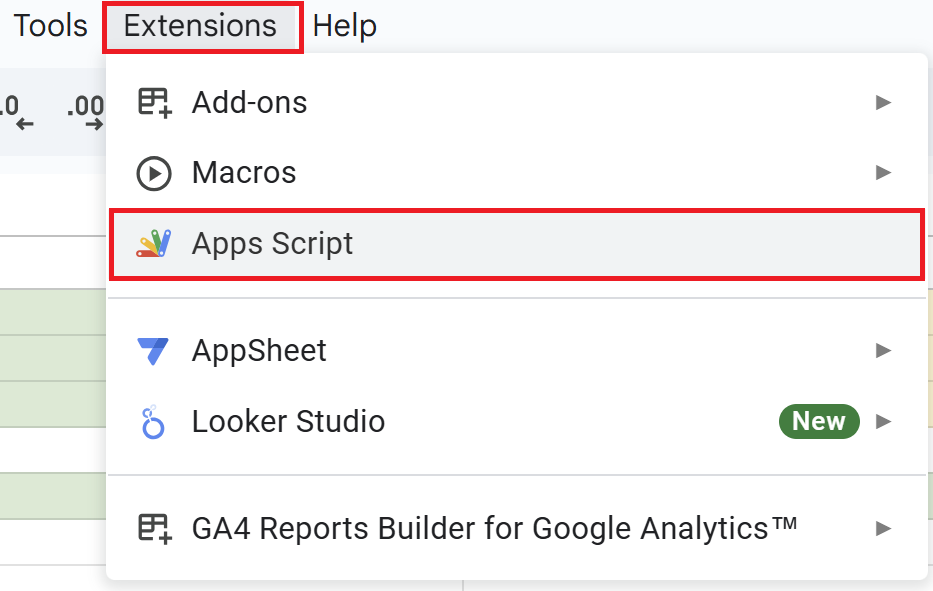
Open your Google Spreadsheet, click on “Extensions” in the menu, and select “Apps Script” to open the editor.
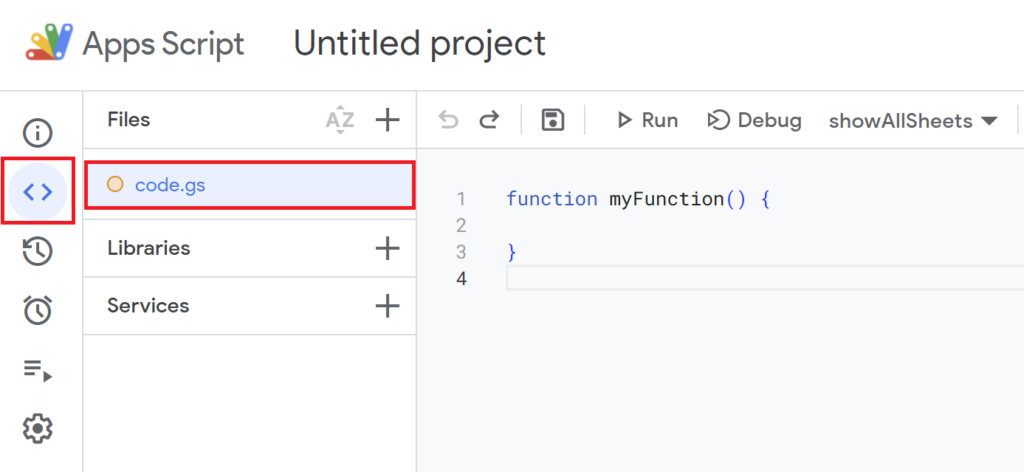
function myFunction(){
}
is included from the beginning, so delete it and paste the previous script.
function exportCalendarEvents() {
const sheetName = "Schedule List"; // Name of the sheet to output data
const sheet = SpreadsheetApp.getActiveSpreadsheet().getSheetByName(sheetName);
// Error check: Sheet existence
if (!sheet) {
Logger.log(`Error: The sheet "${sheetName}" was not found. Please create the sheet in your spreadsheet.`);
return;
}
// Get start and end dates
const startDate = new Date(sheet.getRange("B2").getValue());
const endDate = new Date(sheet.getRange("B3").getValue());
// Get calendar IDs from B1 to the right
const calendarIds = sheet.getRange("B1:1").getValues()[0].filter(id => id);
if (calendarIds.length === 0) {
Logger.log("Error: No calendar IDs entered. Please enter at least one calendar ID starting from cell B1.");
return;
}
// Clear output area (rows 5 and below)
const lastRow = sheet.getLastRow();
if (lastRow >= 5) {
sheet.getRange("5:" + lastRow).clear(); // Clear only from row 5 onward
}
// Add header in row 5
const headerRange = sheet.getRange(5, 1, 1, 9);
headerRange.setValues([[
"Calendar ID",
"Title",
"Description",
"Start Date",
"Start Time",
"End Date",
"End Time",
"Location",
"Guests"
]]);
// Center header text and set background color (Light Green 3)
headerRange.setHorizontalAlignment("center");
headerRange.setBackground("#b7e1cd");
// Function to get English day of week
function getDayOfWeek(date) {
const dayNames = ["Sun", "Mon", "Tue", "Wed", "Thu", "Fri", "Sat"];
return dayNames[date.getDay()];
}
let eventRows = [];
// Retrieve events for each calendar ID
calendarIds.forEach(calendarId => {
const calendar = CalendarApp.getCalendarById(calendarId);
if (!calendar) {
Logger.log(`Error: Calendar ID "${calendarId}" was not found.`);
return;
}
const events = calendar.getEvents(startDate, endDate);
events.forEach(event => {
const startDateTime = event.getStartTime();
const endDateTime = event.getEndTime();
// Add day of the week in English to the date
const startDateFormatted = Utilities.formatDate(startDateTime, Session.getScriptTimeZone(), "dd/MM/yyyy") + ` (${getDayOfWeek(startDateTime)})`;
const endDateFormatted = Utilities.formatDate(endDateTime, Session.getScriptTimeZone(), "dd/MM/yyyy") + ` (${getDayOfWeek(endDateTime)})`;
// Get guest emails, separated by commas
const guestList = event.getGuestList().map(guest => guest.getEmail()).join(", ");
eventRows.push([
calendarId,
event.getTitle(),
event.getDescription(),
startDateFormatted,
Utilities.formatDate(startDateTime, Session.getScriptTimeZone(), "HH:mm"),
endDateFormatted,
Utilities.formatDate(endDateTime, Session.getScriptTimeZone(), "HH:mm"),
event.getLocation(),
guestList
]);
});
});
// Output events from row 6 downward
if (eventRows.length > 0) {
sheet.getRange(6, 1, eventRows.length, 9).setValues(eventRows);
}
Logger.log(`A total of ${eventRows.length} events have been exported to the sheet "${sheetName}".`);
}
Script Overview
- Getting the Sheet
-
function exportCalendarEvents() { const sheetName = "Schedule List"; // Name of the sheet to output data const sheet = SpreadsheetApp.getActiveSpreadsheet().getSheetByName(sheetName); // Error check: Sheet existence if (!sheet) { Logger.log(`Error: The sheet "${sheetName}" was not found. Please create the sheet in your spreadsheet.`); return; }- The variable
sheetNameis set to the name of the output sheet (in this case, “Schedule List”). - If the sheet does not exist, an error message will be logged and the script will stop.
- The variable
- Retrieving Start Date, End Date, and Calendar IDs
-
// Get start and end dates const startDate = new Date(sheet.getRange("B2").getValue()); const endDate = new Date(sheet.getRange("B3").getValue()); // Get calendar IDs from B1 to the right const calendarIds = sheet.getRange("B1:1").getValues()[0].filter(id => id); if (calendarIds.length === 0) { Logger.log("Error: No calendar IDs entered. Please enter at least one calendar ID starting from cell B1."); return; }- The script gets the start date from cell B2 and the end date from cell B3 to specify the date range.
- It then retrieves the calendar IDs entered from cell B1 to the right.
- If no calendar IDs are entered, an error message is logged and the script stops.
- Clearing Data and Setting Headers
-
// Clear output area (rows 5 and below) const lastRow = sheet.getLastRow(); if (lastRow >= 5) { sheet.getRange("5:" + lastRow).clear(); // Clear only from row 5 onward } // Add header in row 5 const headerRange = sheet.getRange(5, 1, 1, 9); headerRange.setValues([[ "Calendar ID", "Title", "Description", "Start Date", "Start Time", "End Date", "End Time", "Location", "Guests" ]]); // Center header text and set background color (Light Green 3) headerRange.setHorizontalAlignment("center"); headerRange.setBackground("#b7e1cd");- All data from row 5 onward is cleared to remove the previous results.
- Headers are placed in row 5, and items such as Calendar ID are automatically added.
- The header row is center-aligned and the background color is set to “Light Green 3.”
- Day of the Week Conversion & Preparing to Store Events
-
// Function to get English day of week function getDayOfWeek(date) { const dayNames = ["Sun", "Mon", "Tue", "Wed", "Thu", "Fri", "Sat"]; return dayNames[date.getDay()]; } let eventRows = [];- The
getDayOfWeekfunction retrieves the Japanese day of the week corresponding to each date. - An array called
eventRowsis created to store the event information.
- The
- Retrieving Schedules
-
// Retrieve events for each calendar ID calendarIds.forEach(calendarId => { const calendar = CalendarApp.getCalendarById(calendarId); if (!calendar) { Logger.log(`Error: Calendar ID "${calendarId}" was not found.`); return; } const events = calendar.getEvents(startDate, endDate);- The script retrieves each calendar ID from
calendarIdsone by one and converts it into a calendar object. - If a calendar ID does not exist, an error is logged and that calendar is skipped.
- The script then retrieves all events that occur between the specified start and end dates.
- The script retrieves each calendar ID from
- Writing Schedules to the Sheet
-
// Get guest emails, separated by commas const guestList = event.getGuestList().map(guest => guest.getEmail()).join(", "); eventRows.push([ calendarId, event.getTitle(), event.getDescription(), startDateFormatted, Utilities.formatDate(startDateTime, Session.getScriptTimeZone(), "HH:mm"), endDateFormatted, Utilities.formatDate(endDateTime, Session.getScriptTimeZone(), "HH:mm"), event.getLocation(), guestList ]); }); }); // Output events from row 6 downward if (eventRows.length > 0) { sheet.getRange(6, 1, eventRows.length, 9).setValues(eventRows); } Logger.log(`A total of ${eventRows.length} events have been exported to the sheet "${sheetName}".`); }- The script formats the start and end dates to include the Japanese day of the week, improving readability.
- Guest information (the invited email addresses) is retrieved, separated by commas, and combined into a single field.
- The event information is then added to the
eventRowsarray.
- Outputting the Data
-
// Output events from row 6 downward if (eventRows.length > 0) { sheet.getRange(6, 1, eventRows.length, 9).setValues(eventRows); } Logger.log(`A total of ${eventRows.length} events have been exported to the sheet "${sheetName}".`); }- The event information is written in bulk starting from row 6.
- If there is no data, nothing will be output.
- The number of exported events is recorded in the log, making it easy to check the results of the script.
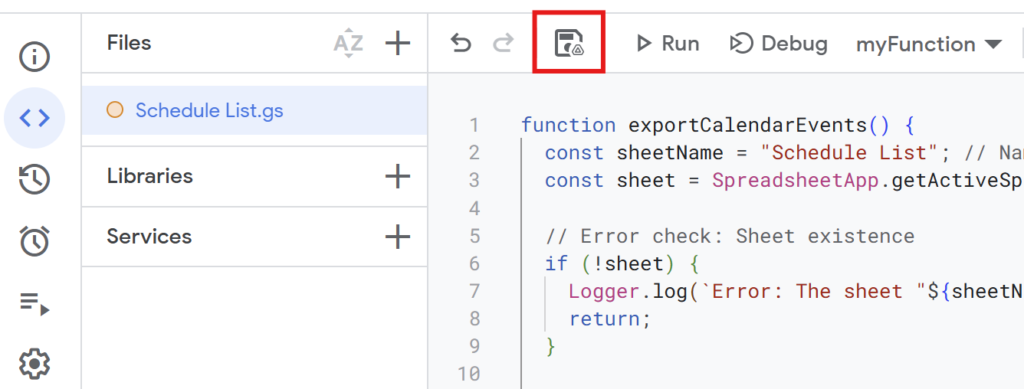
After writing the script, give it a name and save it.
(For example: “Schedule List”)
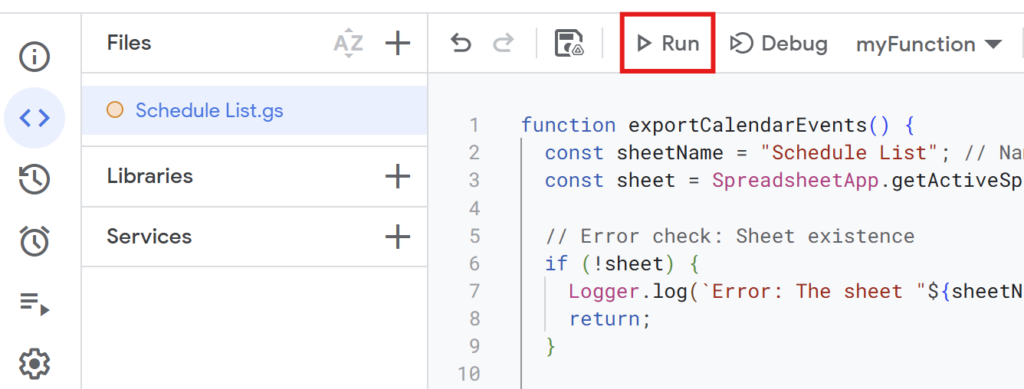
When you run the script, it will retrieve the schedules for each calendar ID.
If you’re running the script for the first time, you need to authorize it.
Therefore, press “Review Permissions.“
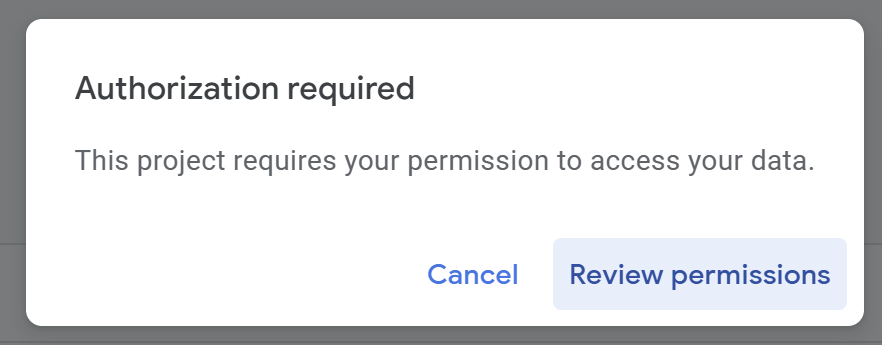
Detailed Authorization Steps
Press “Advanced.”
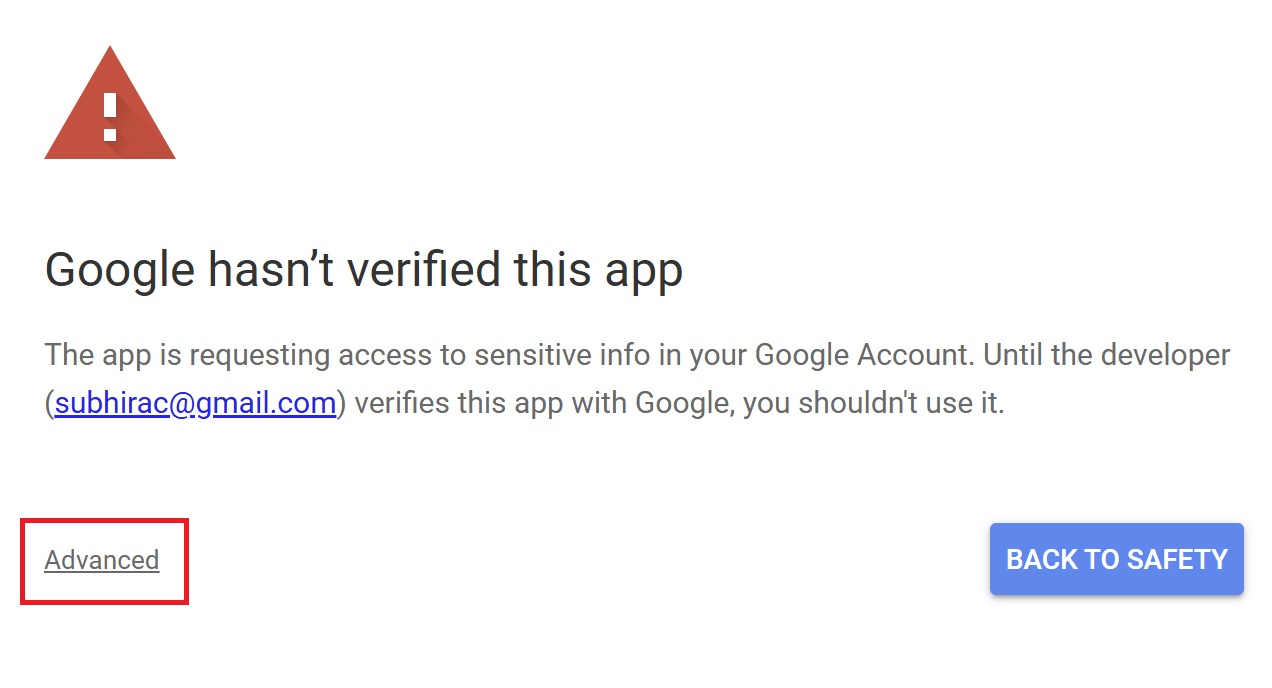
Press “Go to Untitled project (Unsafe).”
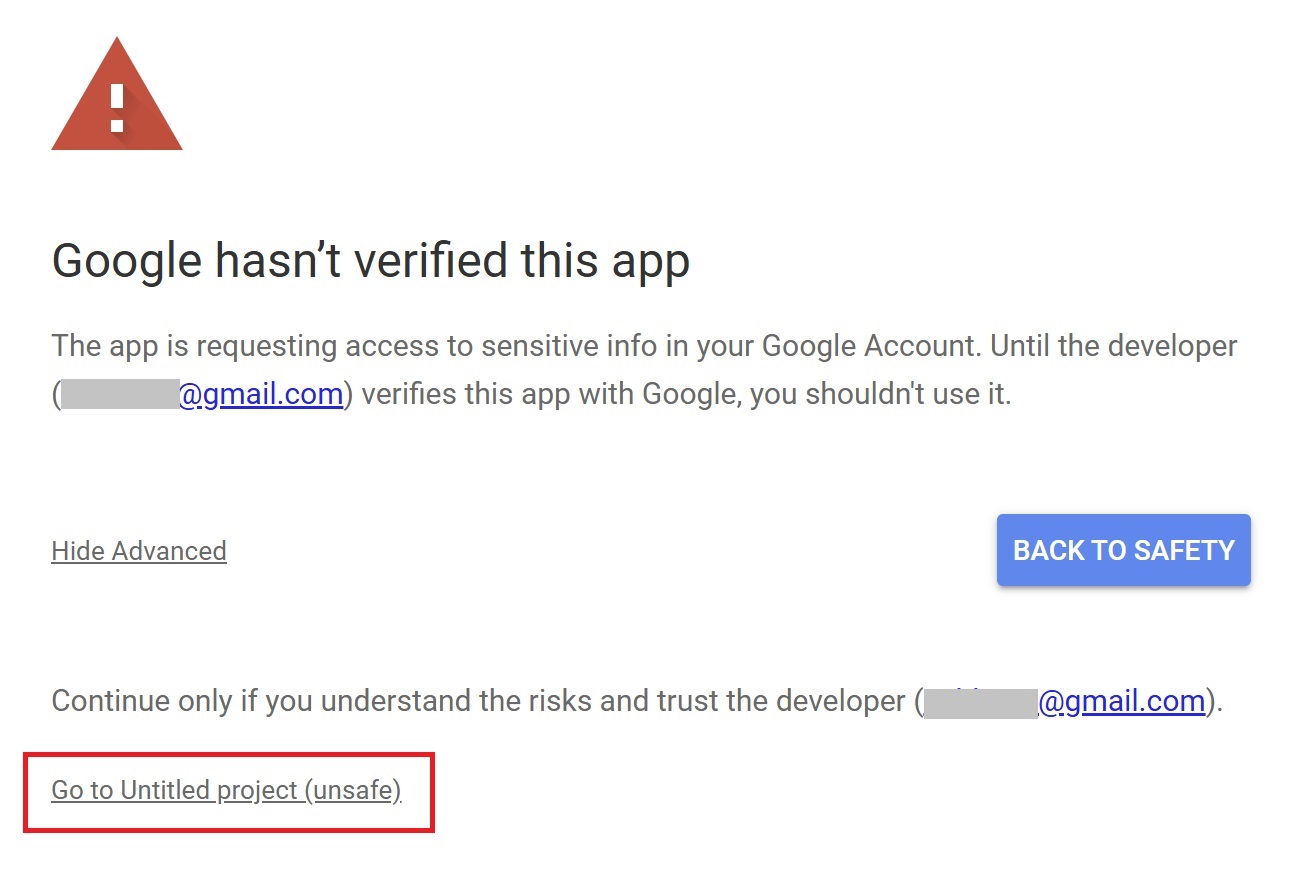
After that, press “Allow.”
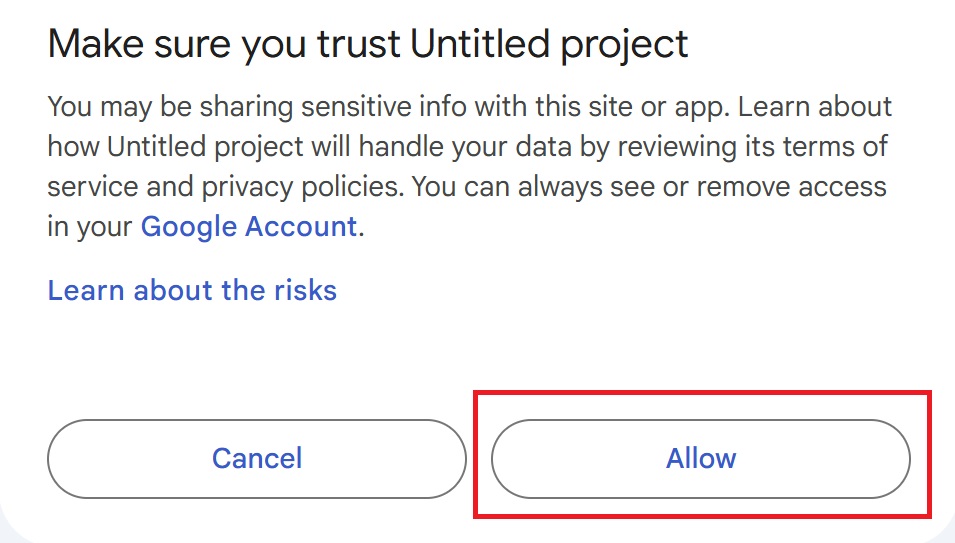
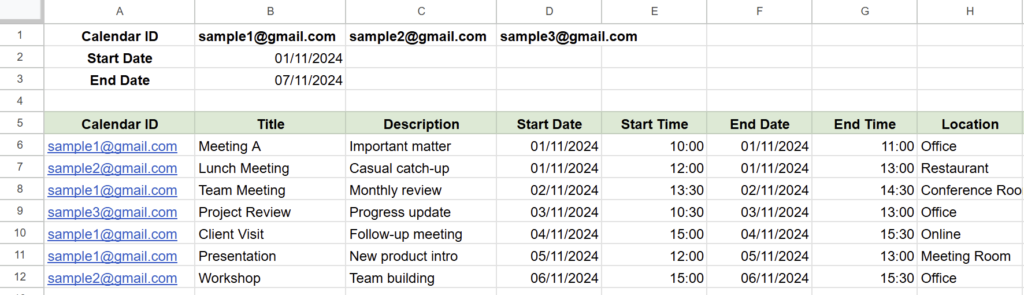
Schedules are displayed in date order for each calendar ID.
Advanced: Finding Common Free Time Slots
With Google Apps Script, you can not only view a list of schedules but also find available time slots for multiple people.
By combining this script with another that outputs free time slots to a separate sheet, you can easily find potential meeting times.
For more details on how to find common free time slots, please refer to this article.
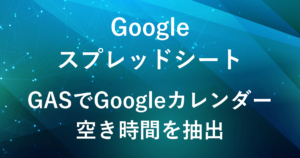
Conclusion
By using this Google Apps Sscript solution, you can collect and manage schedules from multiple Google Calendars in a single Google Spreadsheet.
Since you can organize schedules for multiple people, it greatly streamlines schedule coordination and task management.
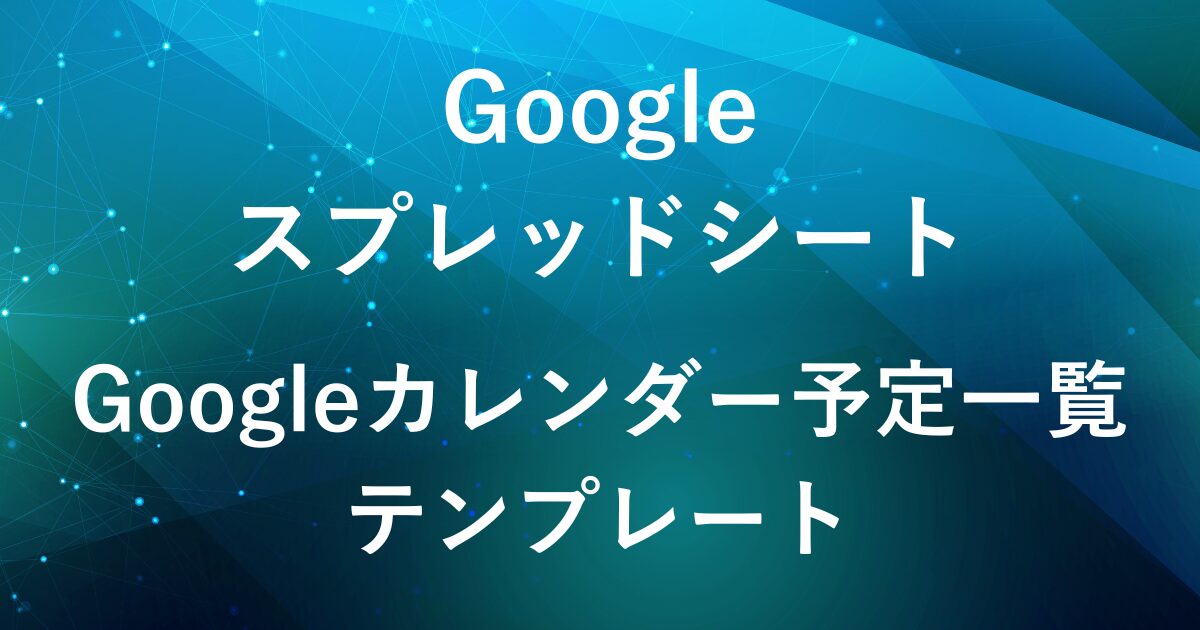
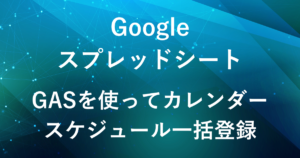
Our company offers support for improving work efficiency through the use of Google Apps Script.
If you need assistance with Google Apps Script customization or error resolution, please feel free to contact us.
We are fully committed to supporting your business improvements.
Contact us here
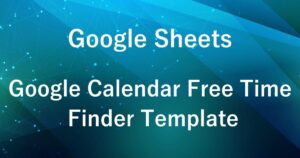

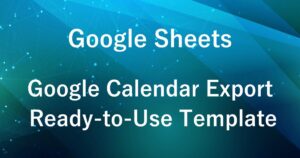
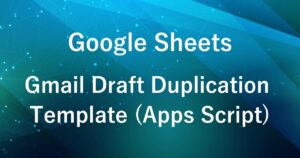
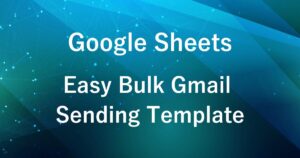


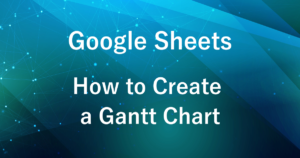
Comments