Google News Fetch Template: Streamline Information Gathering with Google Apps Script and Google Sheets
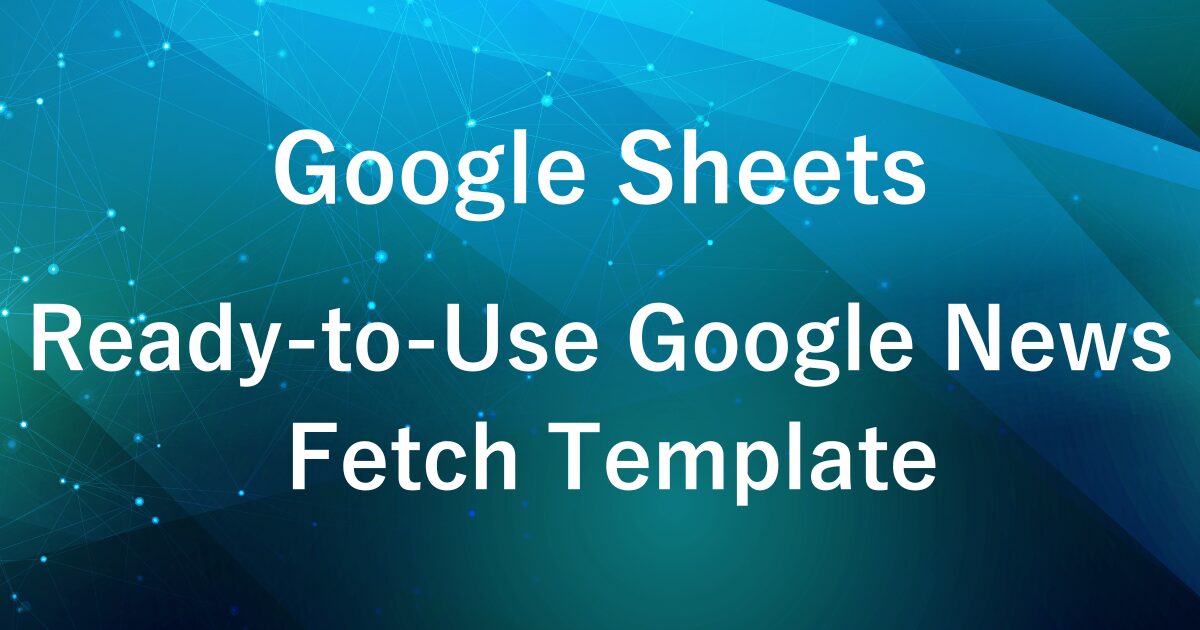
The template introduced in this article is a paid product.
In a previous article, “Automate News Collection with Google Apps Script: Fetch Daily Updates from Google News to Google Sheets,” I explained how to automatically gather news using Google Apps Script .
Based on that content, I have now prepared a ready-to-use template that anyone can use right away.
The necessary Apps Script code is already included—just enter your required information, and you can instantly start collecting news updates.
This template allows you to efficiently gather information without any hassle.
With this tool, even on your busiest days, you can easily keep up with the latest news.
If you’d like to jump straight to the template, you can go directly to the download section here.
Features of the Template
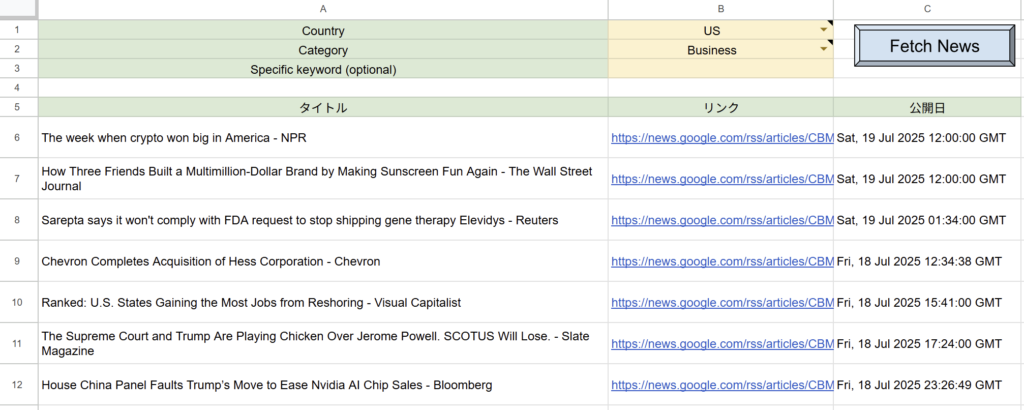
- Ready to use with pre-written Apps Script
- Easily select country code and section (category) from dropdown menus
- Instantly fetch news with a simple “Fetch News” button
With this template, you can display the latest updates on specified topics from Google News in a Google Sheet.
The following three items can be retrieved:
- Title
- Link
- Publication Date
You can collect news from major media sources featured on Google News, such as BBC, CNN, Reuters, The New York Times, Bloomberg, and many others.

On the “News” sheet, enter the following information in cells B1 to B3:
| Cell | Input |
|---|---|
| B1 | Country code (e.g., US) |
| B2 | Category (e.g., Business, Technology) |
| B3 | Specific keyword (optional) |
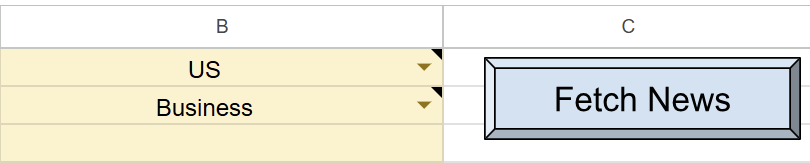
When you click the “Fetch News” button, the Apps Script will run.
If you’re running the script for the first time, you need to authorize it.
Therefore, press “Review Permissions.“
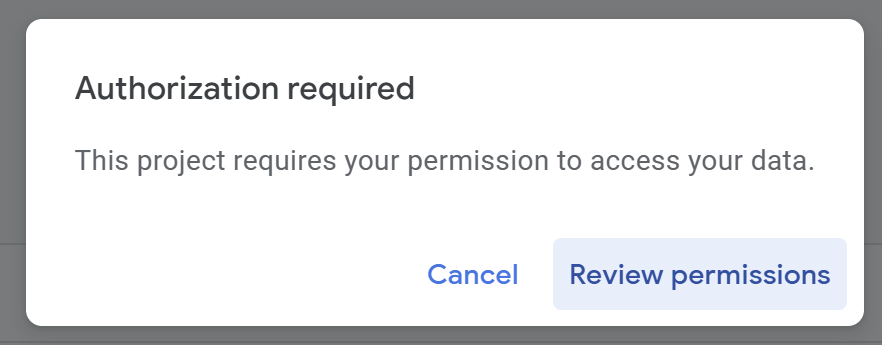
Detailed Authorization Steps
Press “Advanced.”
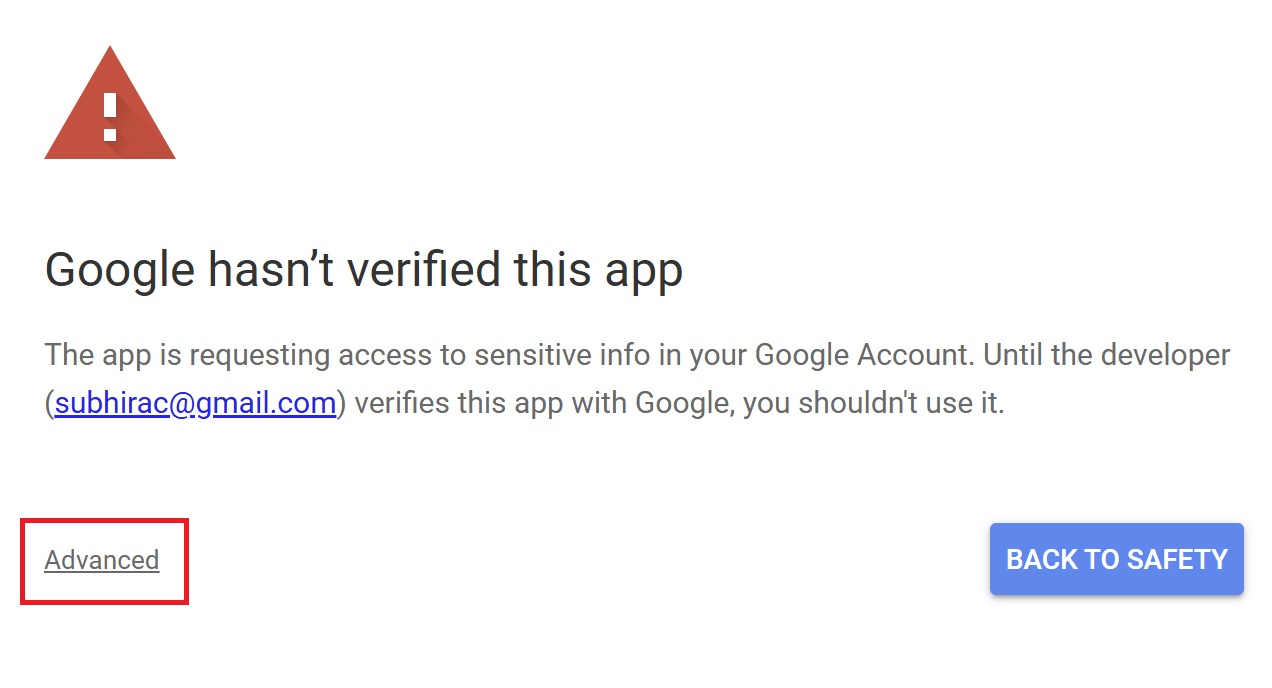
Press “Go to Untitled project (Unsafe).”
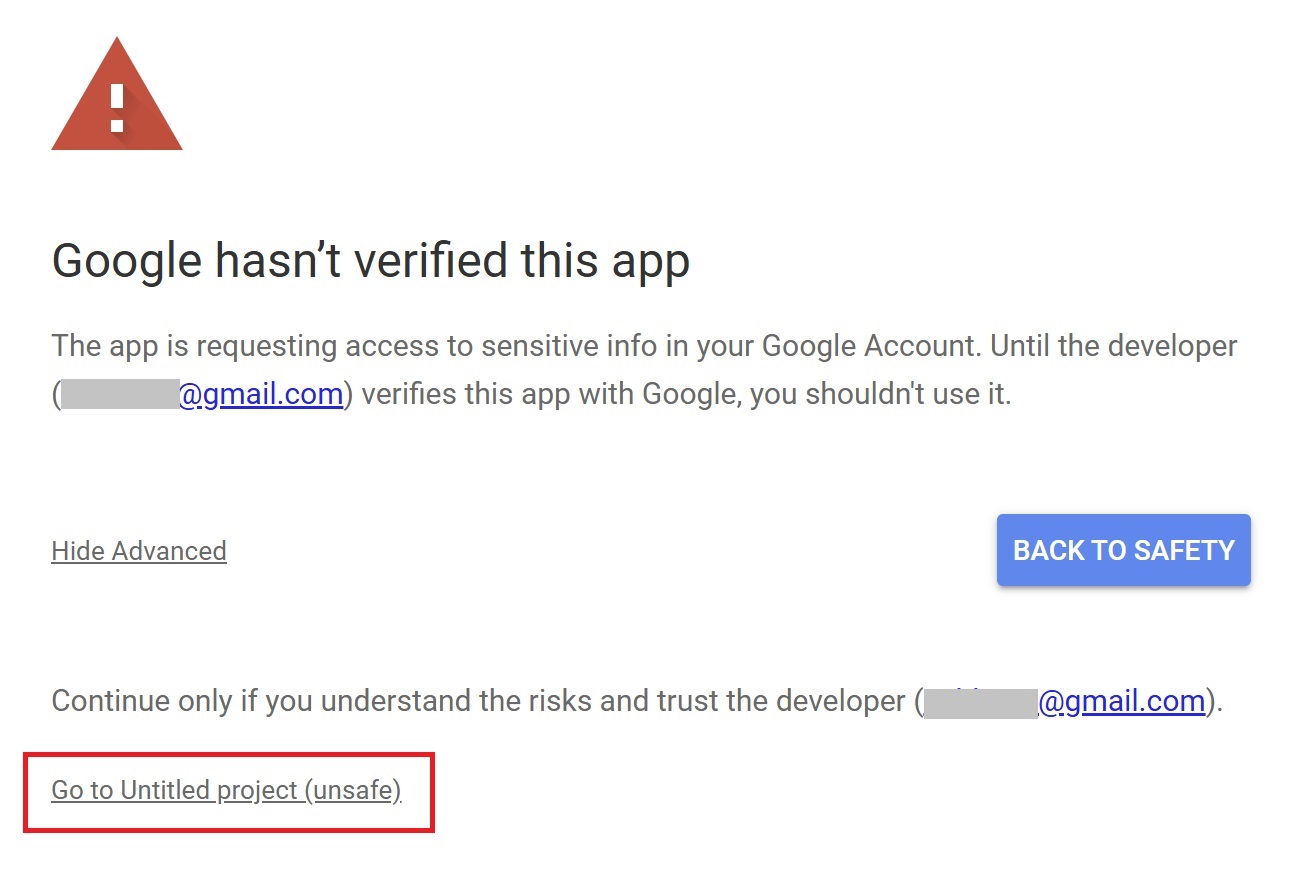
After that, press “Allow.”
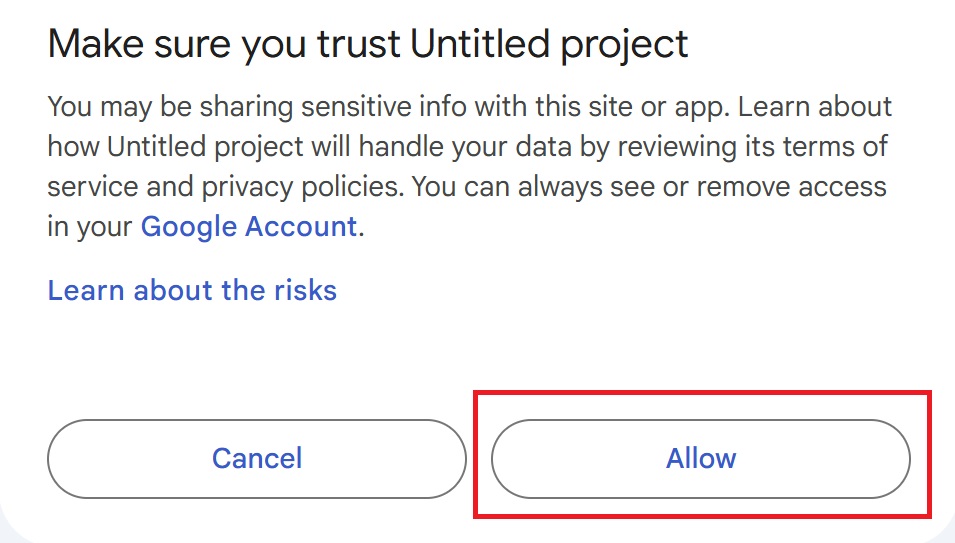
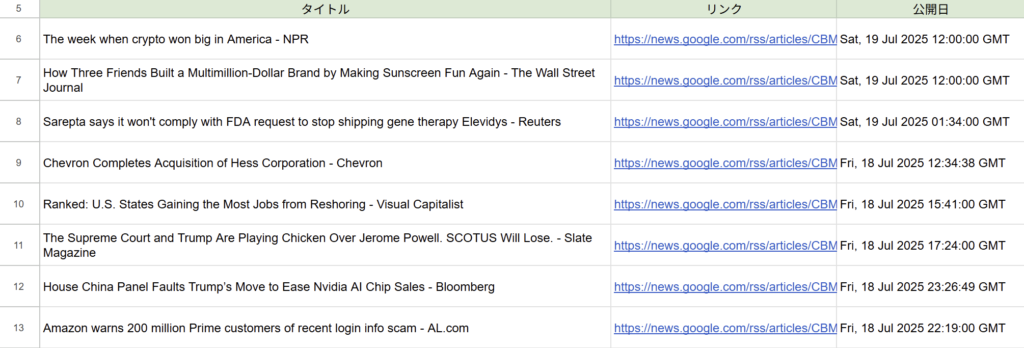
The news articles will be listed from row 6 onwards.
Note: Triggers Are Not Copied Automatically
When you copy the spreadsheet, automatic triggers (for scheduled execution) will not be carried over.
If you want the script to run automatically at a set time each morning, you will need to set up the trigger manually.
(If you use the “Fetch News” button, you do not need to set up a trigger.)
How to Set Up a Trigger
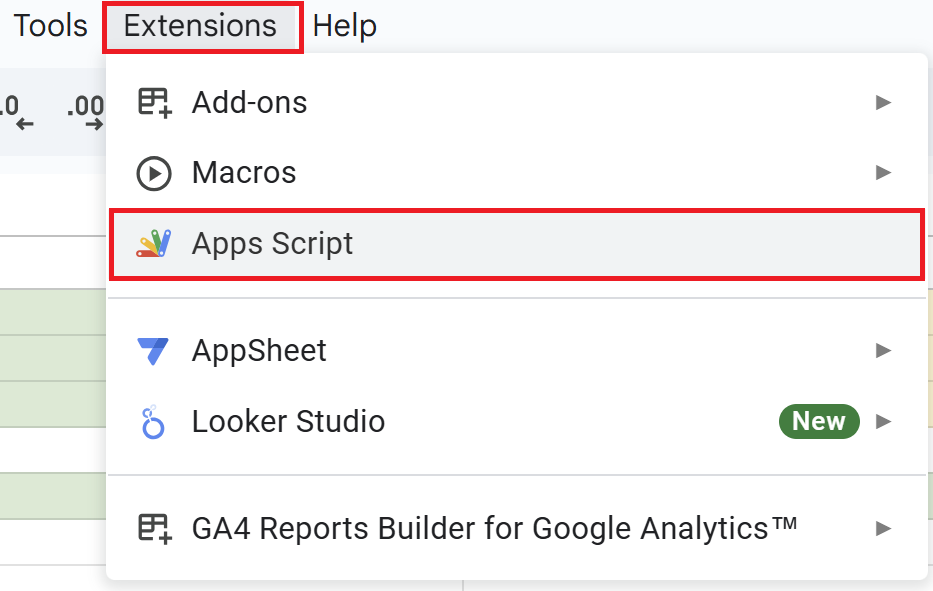
Open a Google Spreadsheet and click on “Extensions” in the menu, then “Apps Script” to open the Apps Script editor.
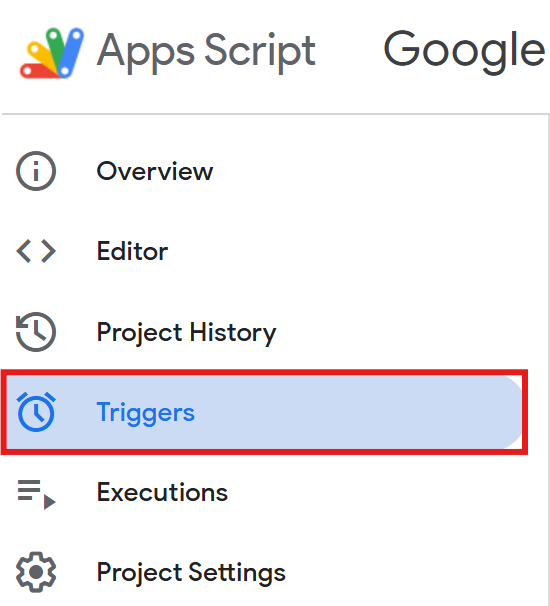
Click the trigger icon (clock symbol) in the Apps Script editor.
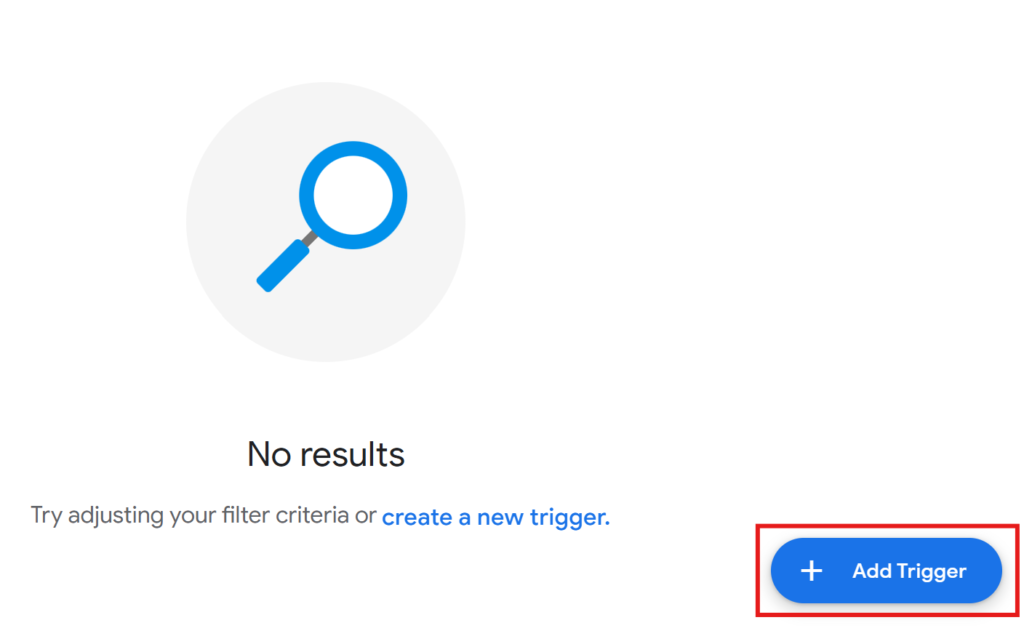
Click the “Add Trigger” button and configure the following settings:
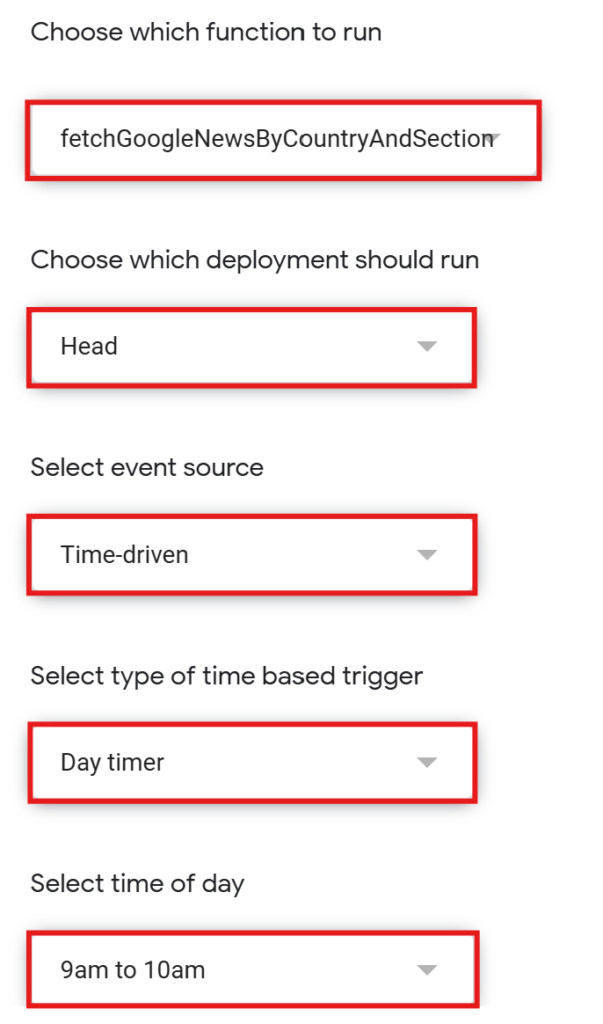
- Select function to run:
fetchGoogleNewsByCountryAndSection - Select deployment:
Head - Select event source: “Time-driven”
- Select type of time-based trigger: “Day timer”
- Choose time: For example, set it to “Every day at 9:00 AM” to automatically fetch news every morning.
Examples of Media Outlets Available
Here are some examples of major media outlets featured on Google News:
- BBC News
- CNN
- Reuters
- The New York Times
- The Guardian
- Bloomberg
- Forbes
- The Wall Street Journal
- CNBC
- Financial Times
- Associated Press (AP)
- Al Jazeera English
- NPR
- USA Today
- Politico
- TIME
- The Washington Post
- Yahoo News
The media outlets retrieved may vary depending on the structure of Google News.
Download the Template Here
You can copy the completed template below (Google Sheets).
The script is already built in, so all you need to set are the “Country Code,” “Category,” and “Keyword.” It’s simple and ready to use.
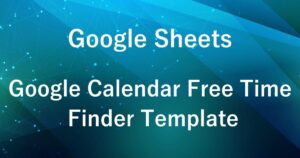

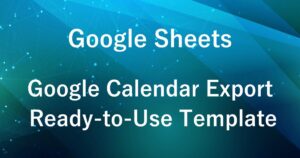
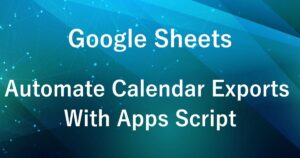
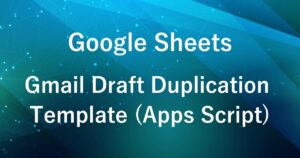
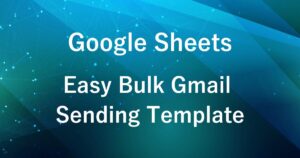

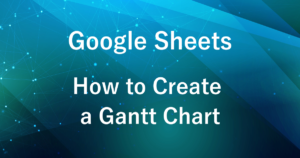
Comments