Gmail Draft Duplication Template | Attachments Supported! Automate with Google Sheets × Apps Script

The template introduced in this article is a paid product.
In a previous article, “Effortlessly Duplicate Gmail Drafts: Boost Productivity with Google Sheets and Apps Script,” I introduced how to use Google Apps Script to duplicate Gmail drafts.
While following those steps allows you to create duplicate drafts, you may be wondering, “Is there a way to save even more time?” or “Can I also duplicate drafts with attachments?”
To address these needs, we have prepared a new template that lets you batch-duplicate Gmail drafts—including attachments—more efficiently.
This article covers the features of the template, how to use it, and important points to keep in mind.
You can also download the template at the end of the article.
If you’re looking to streamline your workflow, we hope you’ll find this template helpful.
If you’d like to jump straight to the download section, you can do so here.
Template Features
Spreadsheet
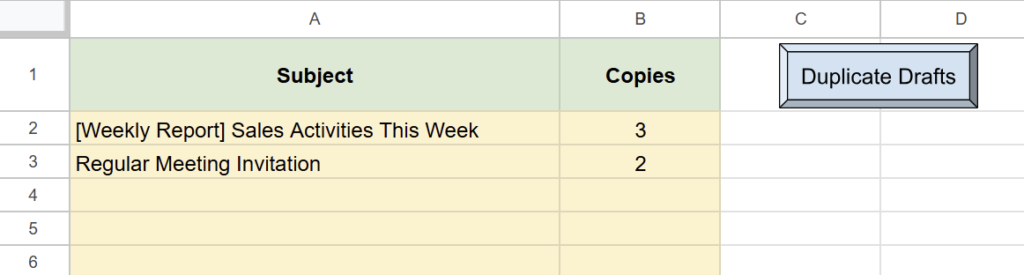
Gmail Draft Screen
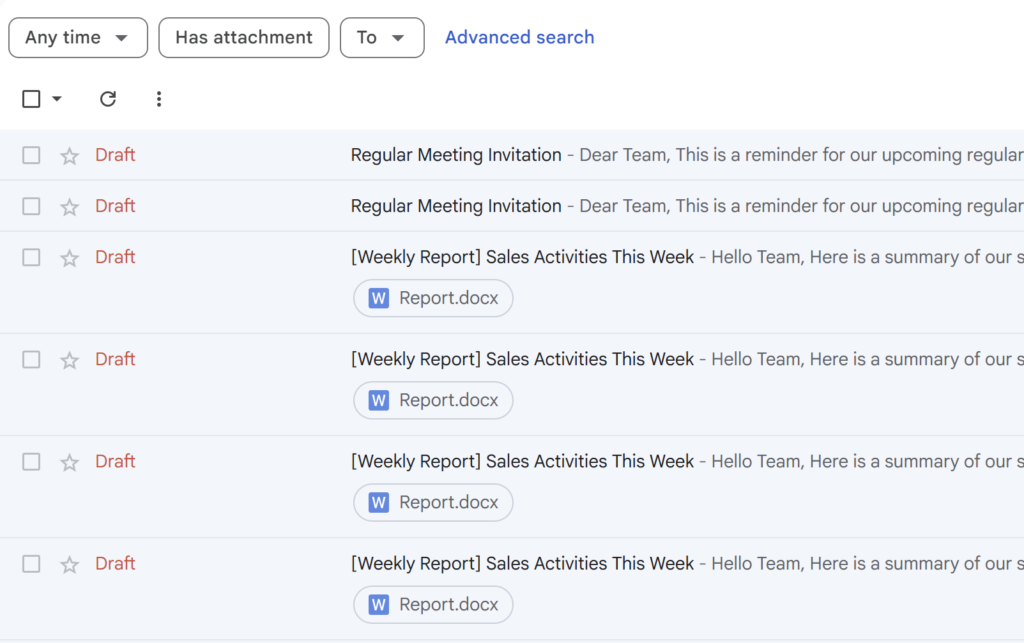
- Enter the “Subject” and “Number of Copies” directly into the spreadsheet
- Easily run the GAS script with a single “Duplicate Drafts” button
- Gmail drafts—including attachments—are automatically duplicated
What This Template Can Do
Differences from the Free Version
| Item | Free Script | Paid Template |
|---|---|---|
| Duplicate subject & body | ✅ | ✅ |
| Duplicate attachments | ❌ | ✅ |
| One-click execution (button) | (Manual setup needed) | ✅ (Ready-to-use) |
The free script introduced in our previous article allows for basic duplication of Gmail drafts. However, if you want to duplicate drafts with attachments or run the process with a simple button click, additional setup is required.
With the paid template, these features are available out of the box. You can start using them right away—no extra setup needed—making it even easier to incorporate into your workflow.
How to Use the Template
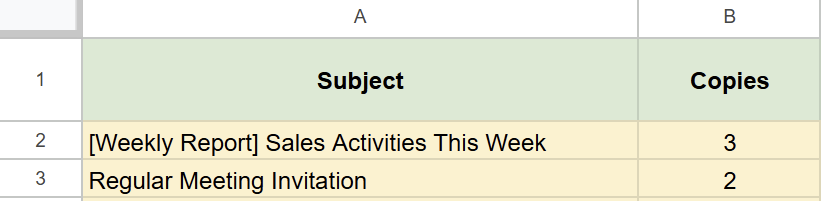
In column A, enter the subject.
In column B, enter the number of copies you want to create.
Note: The subject must exactly match the subject line of the Gmail draft you wish to duplicate.
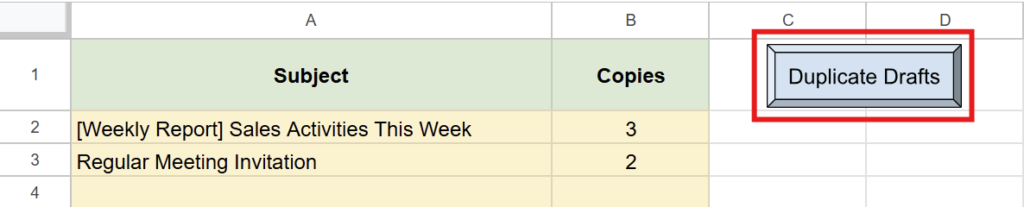
Click the “Duplicate Drafts” button to run the script.
Once the process is complete, the drafts will be duplicated in your Gmail account
—including any attachments.
If you’re running the script for the first time, you need to authorize it.
Therefore, press “Review Permissions.“
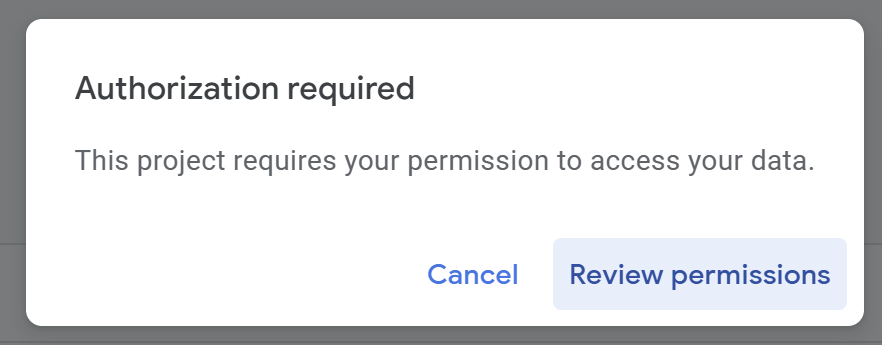
Detailed Authorization Steps
Press “Advanced.”
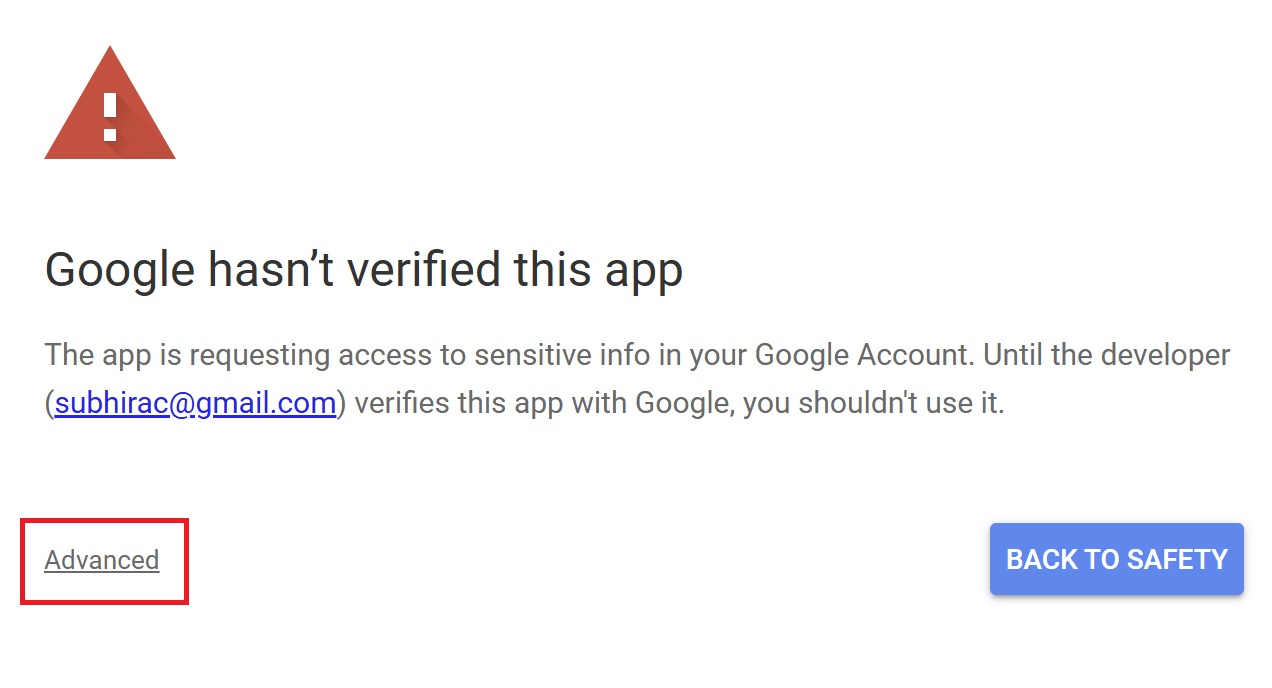
Press “Go to Untitled project (Unsafe).”
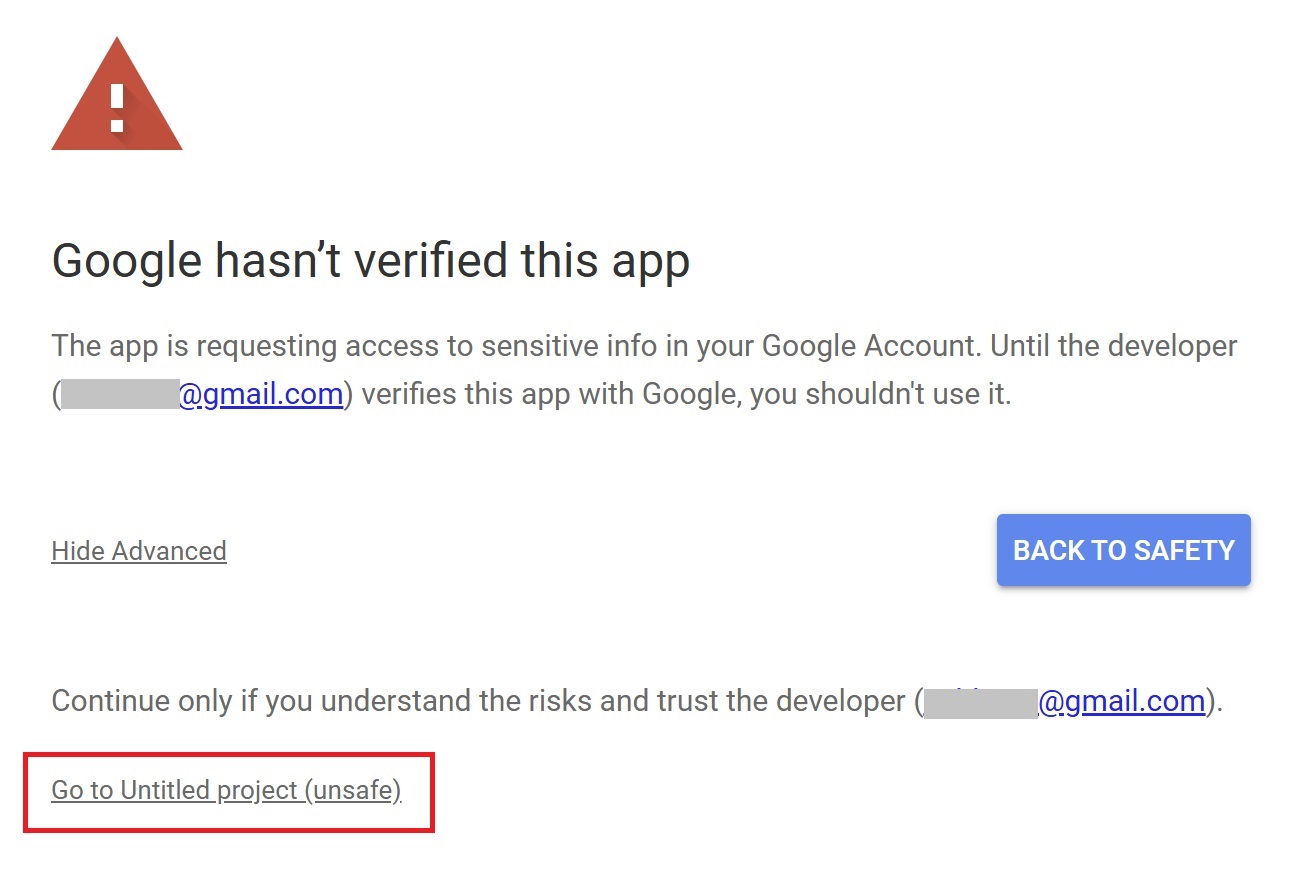
After that, press “Allow.”
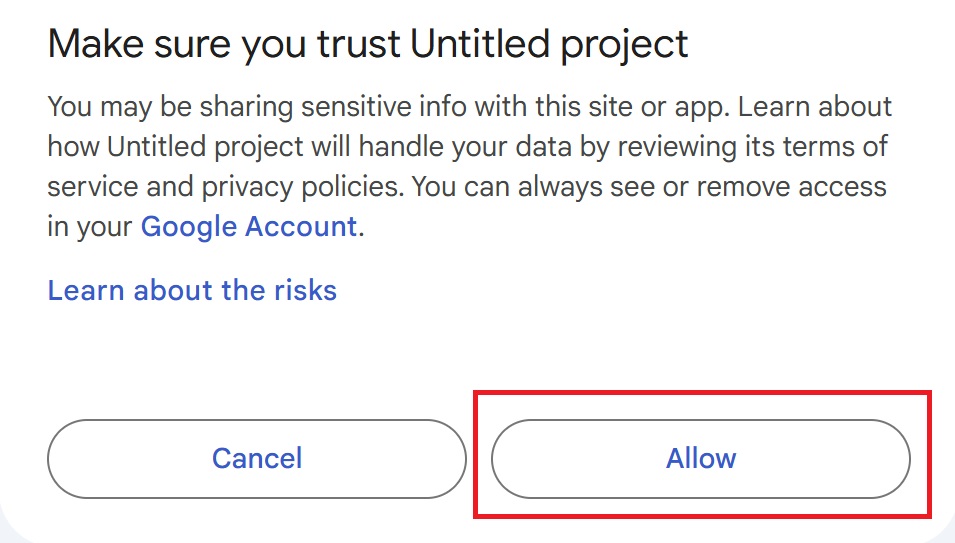
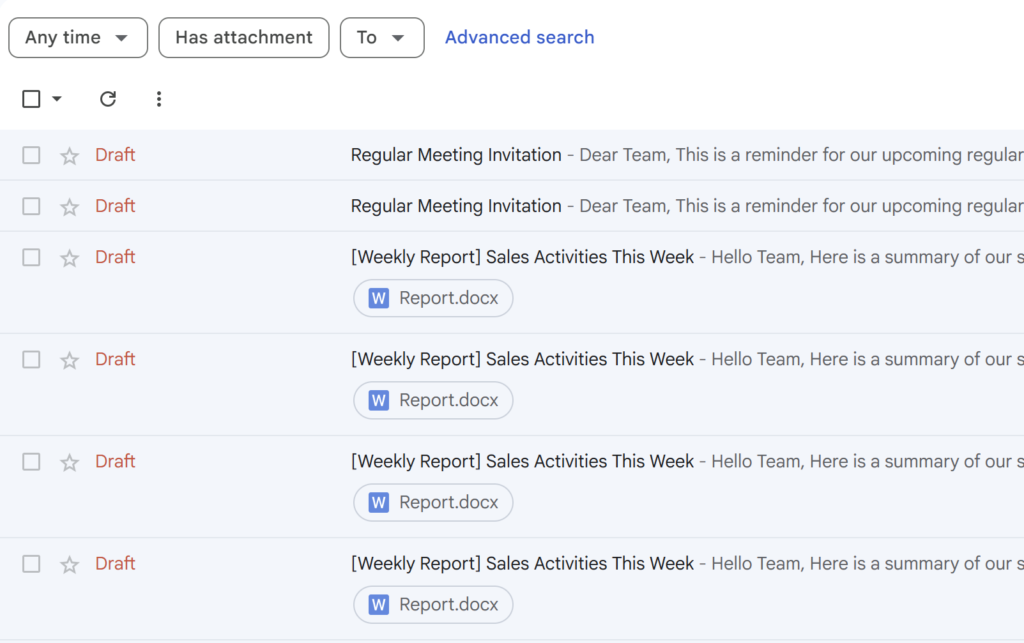
Open the “Drafts” folder in Gmail, and you’ll see that drafts with the same subject have been duplicated.
Notes
- Inline images are not supported.
- The attachment icon may not appear in the Gmail draft list, even if attachments are included.
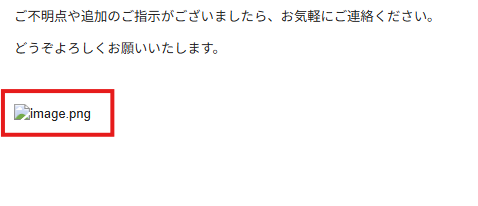
This template supports duplicating attached files, but does not support duplicating inline images (images inserted directly into the email body).
To duplicate inline images, you would need to use the Gmail API (Advanced Gmail API with OAuth authentication).

Even if the duplicated drafts include attachments, the attachment icon might not appear in Gmail’s draft list.
If you open the draft, make any edit, and save it, the attachment icon will be displayed.
(This is due to how Gmail displays drafts.)
After editing and saving:
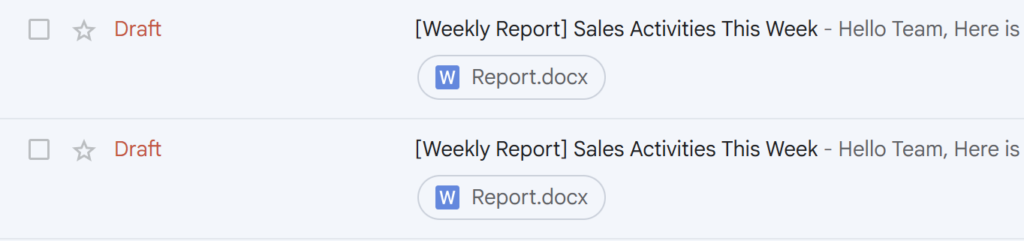
Download the Template Here
You can make a copy of the completed template from the link below (Google Sheets).
The script is already built in, so you can simply enter the email subject and number of copies, then run the process with a single click.
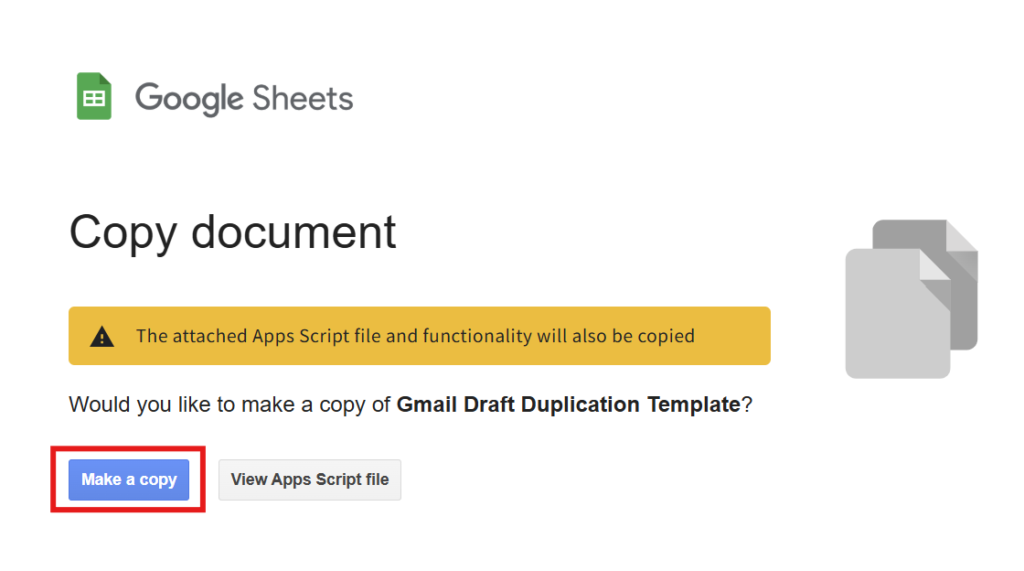
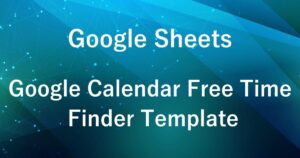

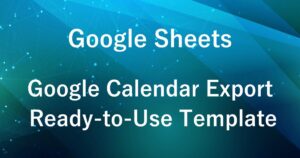
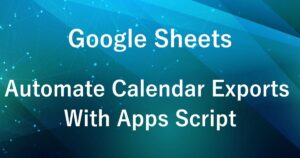
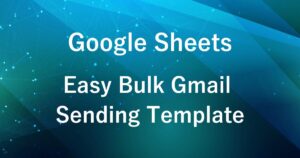


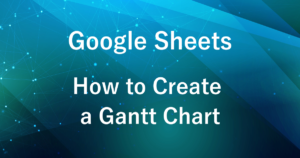
Comments